The “Web3Maker®” mining machine made by SHIRUSHI.Inc is ultra energy-efficient & extremely small.
This is a revolutionary return for an expense-paid product.
“Web3 Maker 2.0 ®” is a newly developed improved version of “Web3 Maker®”.
The “Web3 Maker®,” which originally boasted the industry’s smallest and lightest specifications as a mining machine (3.2 cm (H) x 3.7 cm (W) x 1.3 cm (H), weighing approximately 16 grams), has been improved to further reduce the product size and weight.
We have firmly established our position as the world’s smallest and lightest mining machine.
| Web3 Maker® | Web3 Maker® 2.0 | |
| size | length:32mm width:37mm height:13mm | length:29mm width:20mm height:6mm → 78% downsizing |
| weight | Approx. 16g | Approx. 7g → 56% weight reduction |
| power consumption | Less than 1W | Less than 1W |
| generation of heat | generation of heat | without |
| Assumed useful life | Approx. 3 years | Approx. 3 years |
| selling price (tax included) | 99,000 yen | 99,000 yen |
Other than size and weight, the product has the same features as “Web3 Maker®” as follows.
Feature 1: Low operating costs by far
Web3 Maker ® mines coins (SISC) by simply connecting the power supply.
You can also choose to receive your mined coins in ETH (Ethereum), BNB (Binance Coin), or SISC (Shirushi Coin).

Feature 2: Comparison of Web3 Maker® and mining machines

Compared to mining machines, these machines are designed to be less costly and more profitable because they require less power, less heat, and take up less space.
Feature 3: 3 easy steps to start operation!
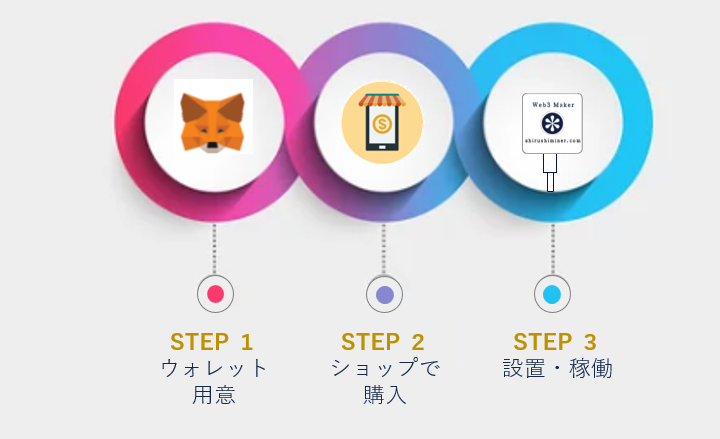
There are 3steps to get up and running. Once you contact us, our staff will provide you with more details.
■STEP1
Prepare a Meta Mask, a wallet for crypto assets.
■STEP2
Access the dedicated “Web3 Maker®” page and purchase the unit at the store.
■STEP3
Customers who have requested to pick up the unit should unpack it after receiving it in the mail and install it in a location with a Wi-Fi signal connection.
Connect the USB Type-C cable for power supply, and when the LED flashes, the operation is complete.
Feature 4. can also be an IoT device
Web3 Maker® is also connected to IoT devices, operating like the heart of each product while earning coins to help society.

If you are interested in purchasing or discussing Web3 Maker ®2.0, please feel free to contact us using the contact form.
5.”SHIRUSHI App”
The “SHIRUSHI app” allows easy Wi-Fi connection of SHIRUSHI’s machines, such as the “Web3 Maker”, from a smartphone.
Once the SHIRUSHI IoT product is set up, the rest is hassle-free.
We hope you too will enjoy a comfortable and exciting Web3 life!
◎Procedures for Wi-Fi connection of IoT devices
After you have your IoT device ready, you can connect to Wi-Fi with this application by following the steps below.
① Connect your smartphone to 2.4GHz Wi-Fi. If the connection is successful, the words “2.4GHz” will appear on a green background in the “Wi-Fi frequency you are connected to” at the top of the application.
(In many cases, 2.4GHz Wi-Fi has a symbol such as “_g” or “_2” at the end of the SSID. Please use the encryption key (password) corresponding to this SSID to connect to 2.4GHz Wi-Fi)
➁Enter the encryption key (password) of the Wi-Fi to which your smartphone is already connected to the encryption key (password) of this application.
③Connect the USB cable to the IoT product manufactured by SHIRUSHI, and power will be supplied. When power supply is completed, a red LED on the side of the device will light up to request Wi-Fi information.
(If there are multiple IoT products for which Wi-Fi settings are to be made, enter the number of devices in the number of devices set up in this application.)
④ Clicking the “Start Setting” button on this application starts the Wi-Fi configuration of the IoT product.
⑤When the Wi-Fi setting starts, the real-time setting status is displayed. At this time, when the Wi-Fi setting on the IoT product side is completed, it will be reflected in this application and you can check how many units are currently set up.
⑥ Wi-Fi setting stops when the specified number of setting devices are completed or after a certain period of time has elapsed.
◎Precautions
Please turn on location information when using the application.
The number of router sessions is subject to a limit.
The Wi-Fi frequency “5GHz” cannot be used, so please make sure that the frequency is “2.4GHz” before use.


